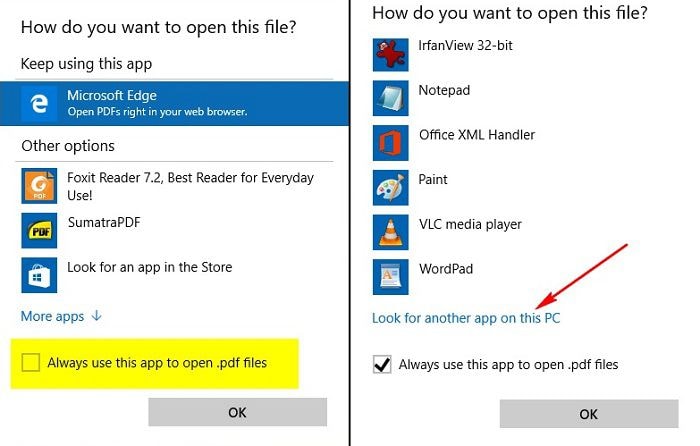Frequently Asked Question
How to Change Default PDF Viewer in Windows 10
There are two ways you can go about changing the default PDF viewer in Windows 10 – using File Explorer or via the Control Panel. Both are easy to do if you follow these steps:
Method 1. Using File Explorer
Step 1. Right Click Your PDF
Right-click on a PDF file. Click on "Open with" > "Choose another app".

Step 2. Change Default Viewer
A pop-up window will prompt you to choose Adobe Acrobat. Tick the "Always use this app" check box and click "OK".
If your preferred software does not appear in the pop-up window, click on "More apps" to expand the list. Scroll down until you see the "Look for another app in this PC" link and click on it. Find and select your preferred software to set it to the default PDF viewer in Windows 10.